
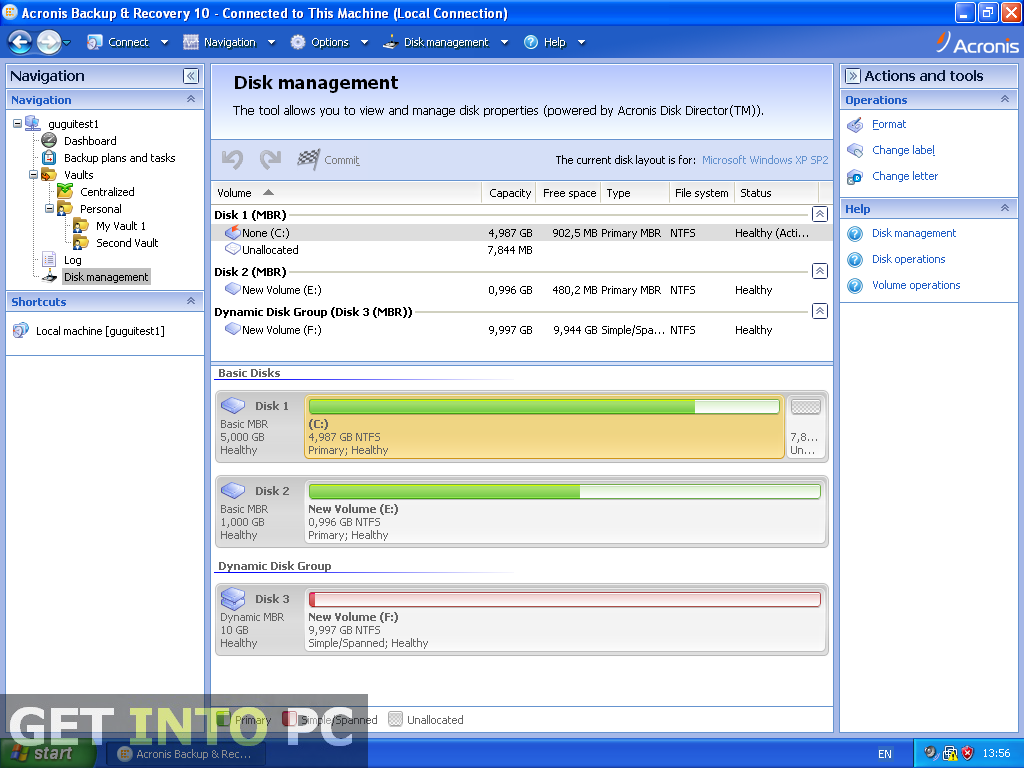
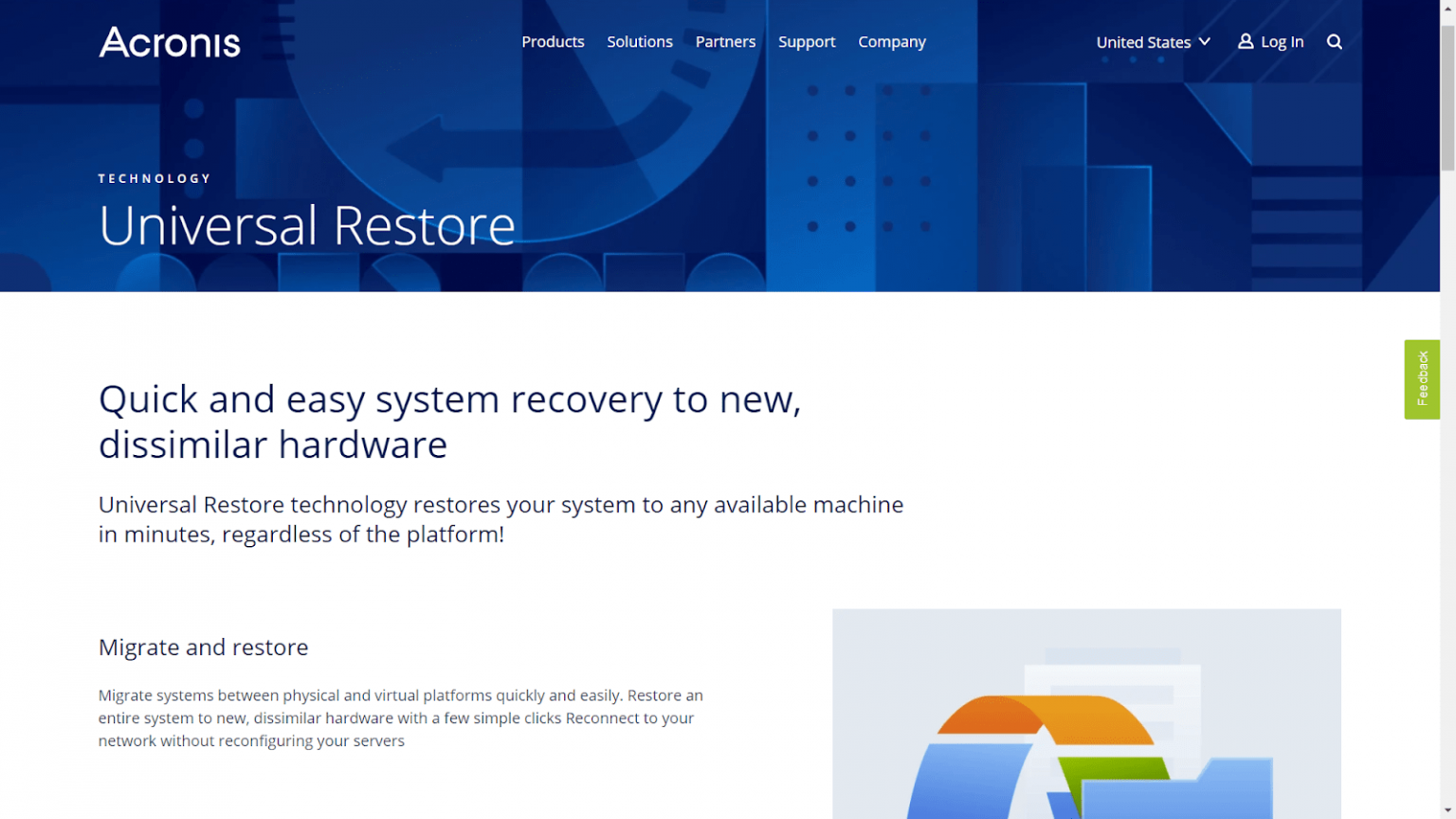
Note: The system can still be utilized while it is actively being up by the software application. Click the Back Up button in the lower right side of the window to initiate the backup process.This is a listing of data contained within the Music folder for illustration purposes.In this illustration, the Music folder is selected, and all of its content will be included in the backup.Navigate to the files or folders designated for backup and click the Open button when ready.Choose the Files and Folders option as shown on the screen.The software application can autodetect and auto-populate drives that it finds attached to the system as it has in this illustration. Select the source drive which contains the files and/or directories to be backed up.If this is the first backup, the application will create a field in which to name the backup. The sofware will automatically load the Backup screen.


 0 kommentar(er)
0 kommentar(er)
